I found Oslo! That's amazing! :-D
Public facing websites with anonymous access on Office 365?
Website for a restaurant on SharePoint 2013 or Office 365?
![SharePoint 2013 Business]()
How it works
I saw oslo.master and seattle.master in Master Pages library for the very first time, I opened my SharePoint 2013 Publishing Portal, based on public beta. They caught my eye. Master Pages in SharePoint are not usually called city names. Microsoft HQ is in Redmond, near Seattle. Why Oslo? It bugged me since then.
oslo.master and seattle.master are in the Master Pages Gallery:
![SharePoint 2013 Business]()
I decided to find out what "oslo" is. I opened TEMPLATE folder in 15 hive on my VM with SharePoint 2013 and searched for oslo. I got two results:
![SharePoint 2013 Business]()
Oslo.html is the oslo.master page file that I saw in Master Page library.
The other file, oslo-alternate.css looks much more interesting. It is stored in the Features folder, in SmallBusinessWebsite folder. I didn't see any Small Business Website templates, or Features on my Publishing Portal.
There is berlin.master in MasterPages folder :-)
I opened feature.xml file and changed Hidden="true" to Hidden="false" for this feature:
![SharePoint 2013 Business]()
As the result, I got Small Business Website as Site Collection Feature:
![SharePoint 2013 Business]()
I created new site collection as Team Site, and I got error: "File not found" when I tried to activate Small Business Website feature. I created new site collection as Publishing portal, and activated the feature.
Wow!:
![SharePoint 2013 Business]()
That's different!
There is link to SkyDrive, and "website offline" button that I also have on my Office 365 Enterprise SharePoint 2013 site:
![SharePoint 2013 Business]()
This "website offline" button is used to publish the site.
I tried to edit the page:
![SharePoint 2013 Business]()
Themes in Change the look are different than themes you can find in ordinary SharePoint 2013:
![SharePoint 2013 Business]()
You would think that this site is based on oslo.master page - the one I looked for in the first place. Yes? Well, no. It is based on "belltown" master page. Nice. ;-)
Site Settings look different too:
![SharePoint 2013 Business]()
Site Settings are the size of Site Settings on the Team Site that is based on SharePoint Foundation.
Site Settings for this Small Business Site have focus on design - look and feel, and search. You can define Image Renditions as well.
Is there SharePoint Business Foundation in SharePoint 2013? SharePoint Small Business Foundation that doesn't have all the features of SharePoint 2013 Server? Cheaper than SharePoint? What is it called? Probably something cool. Just like men dressed in black with Justin Bieber hair that will go around and sell it.
I can also see that Site Collection Features are gone. No Term Store. Content Types are gone too.
But, Search engine optimization settings and Search Engine Sitemap Settings are there. Search is important for websites. I found a button in the Ribbon that hides/shows search box on the site:
![SharePoint 2013 Business]()
What about Device Channels? Support for mobile devices is kind of important these days..
There is a default channel and a pre-defined "Any Mobile Device" channel:
![SharePoint 2013 Business]()
Interesting, don't you think?
I also found a "Getting started" link in Site Actions:
![SharePoint 2013 Business]()
This link starts a very informative video about the site:
![SharePoint 2013 Business]()
The voice in the video: "... you can use Office 365 to create professional online presence..."
I didn't know this is Office 365? :-) This is a site that runs on my laptop computer. I don't even need to be online to do this. OK, two questions:
1. Does this mean that it will be possible to create public facing websites with anonymous access on Office 365?
2. Does this mean that we can host on premises a smaller version of SharePoint with public facing websites?
The video uses restaurant website as example. It also shows what you can change:
![SharePoint 2013 Business]()
The end result:
![SharePoint 2013 Business]()
Nice!
Are there more sites and features that I don't know of?
I also searched TEMPLATE folder on my SharePoint Server for "seattle". It is just a master page, or is it?:
![SharePoint 2013 Business]()
Well, one wonder at the time ;-)
Related Content
SharePoint 2013 Publishing
SharePoint 2013 Channels
SharePoint 2013 Mobile
Image Renditions
Other Things I Wrote
Content Search Web Part, Metadata Driven Navigation, and Display Templates
MySite
The Story of SharePoint 2013
Adventures with Napa Apps in SharePoint 2013
SharePoint SkyDrive
Geolocation
SharePoint 2013 Apps
The Story of SharePoint 2013
Cross-Site Publishing
Public facing websites with anonymous access on Office 365?
Website for a restaurant on SharePoint 2013 or Office 365?

How it works
I saw oslo.master and seattle.master in Master Pages library for the very first time, I opened my SharePoint 2013 Publishing Portal, based on public beta. They caught my eye. Master Pages in SharePoint are not usually called city names. Microsoft HQ is in Redmond, near Seattle. Why Oslo? It bugged me since then.
oslo.master and seattle.master are in the Master Pages Gallery:
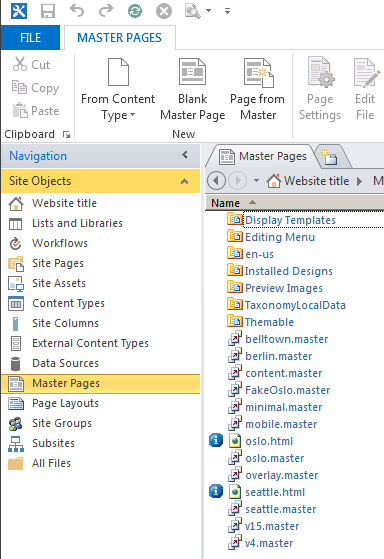
I decided to find out what "oslo" is. I opened TEMPLATE folder in 15 hive on my VM with SharePoint 2013 and searched for oslo. I got two results:
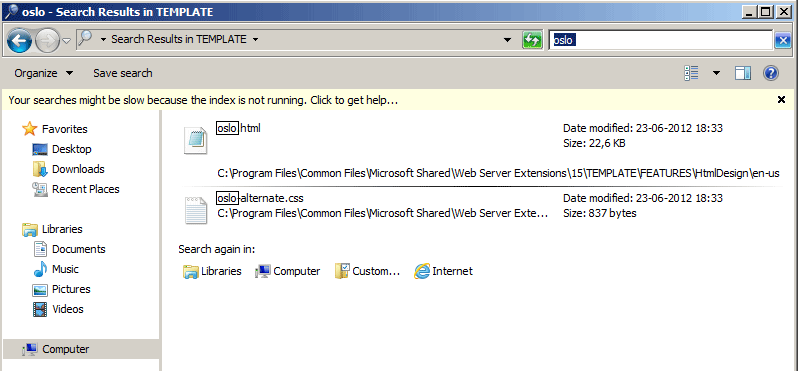
Oslo.html is the oslo.master page file that I saw in Master Page library.
The other file, oslo-alternate.css looks much more interesting. It is stored in the Features folder, in SmallBusinessWebsite folder. I didn't see any Small Business Website templates, or Features on my Publishing Portal.
There is berlin.master in MasterPages folder :-)
I opened feature.xml file and changed Hidden="true" to Hidden="false" for this feature:
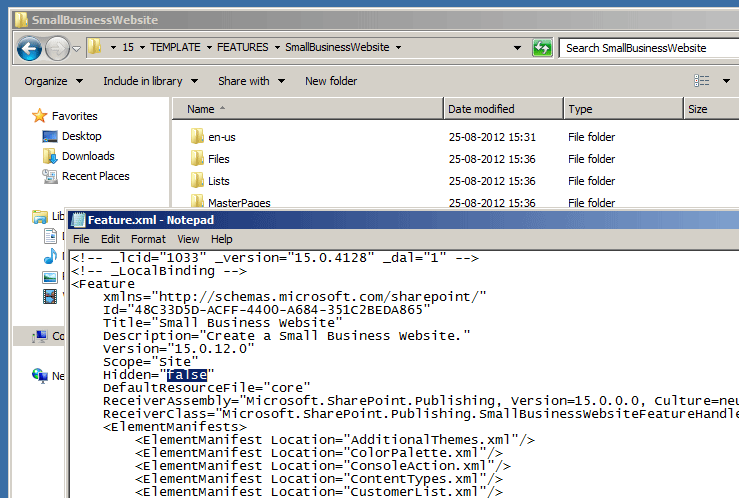
As the result, I got Small Business Website as Site Collection Feature:

I created new site collection as Team Site, and I got error: "File not found" when I tried to activate Small Business Website feature. I created new site collection as Publishing portal, and activated the feature.
Wow!:
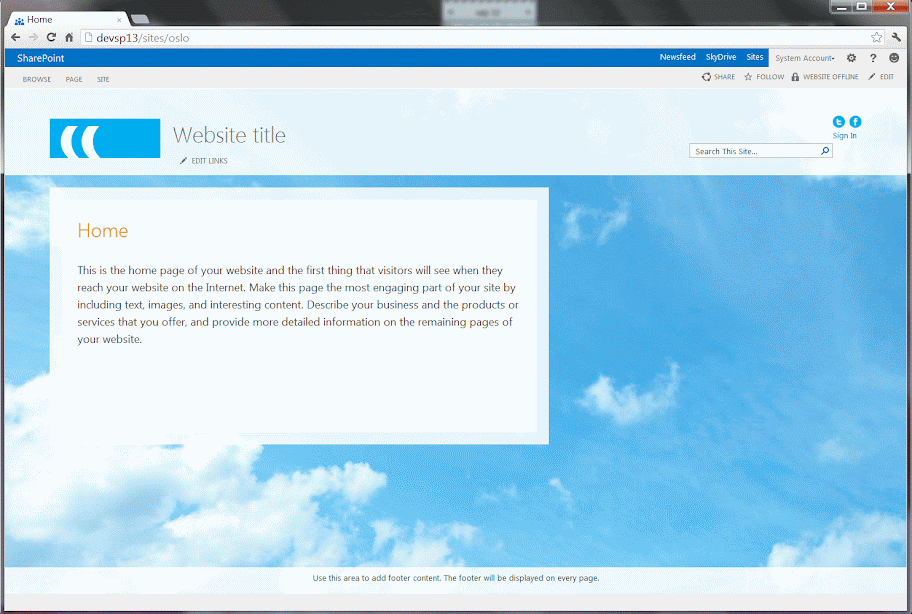
That's different!
There is link to SkyDrive, and "website offline" button that I also have on my Office 365 Enterprise SharePoint 2013 site:
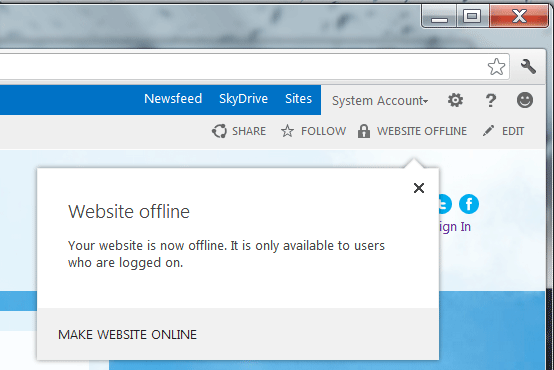
This "website offline" button is used to publish the site.
I tried to edit the page:
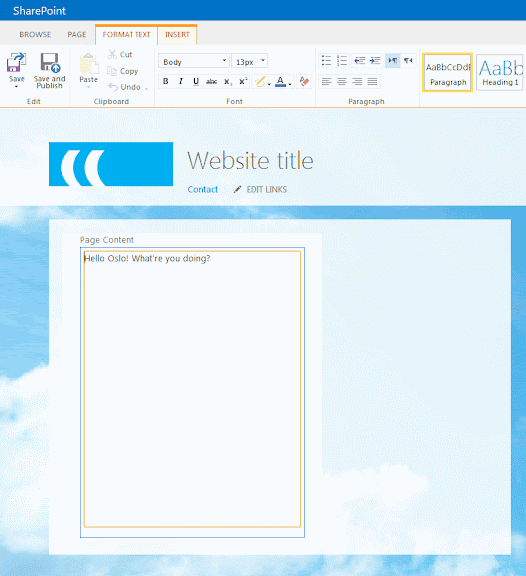
Themes in Change the look are different than themes you can find in ordinary SharePoint 2013:
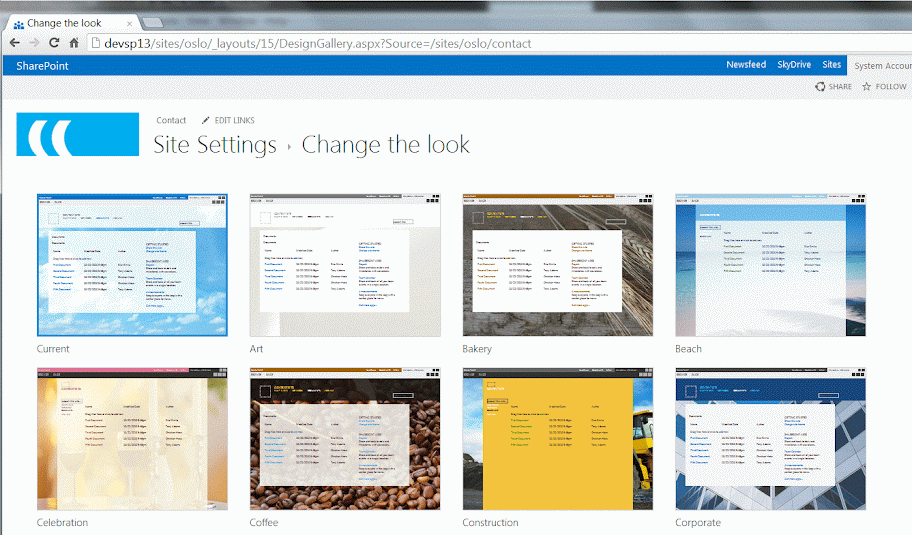
You would think that this site is based on oslo.master page - the one I looked for in the first place. Yes? Well, no. It is based on "belltown" master page. Nice. ;-)
Site Settings look different too:
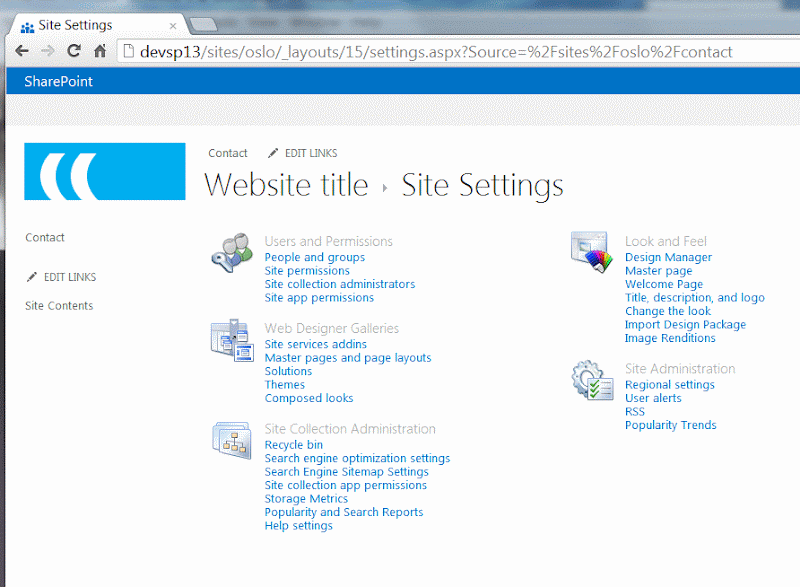
Site Settings are the size of Site Settings on the Team Site that is based on SharePoint Foundation.
Site Settings for this Small Business Site have focus on design - look and feel, and search. You can define Image Renditions as well.
Is there SharePoint Business Foundation in SharePoint 2013? SharePoint Small Business Foundation that doesn't have all the features of SharePoint 2013 Server? Cheaper than SharePoint? What is it called? Probably something cool. Just like men dressed in black with Justin Bieber hair that will go around and sell it.
I can also see that Site Collection Features are gone. No Term Store. Content Types are gone too.
But, Search engine optimization settings and Search Engine Sitemap Settings are there. Search is important for websites. I found a button in the Ribbon that hides/shows search box on the site:
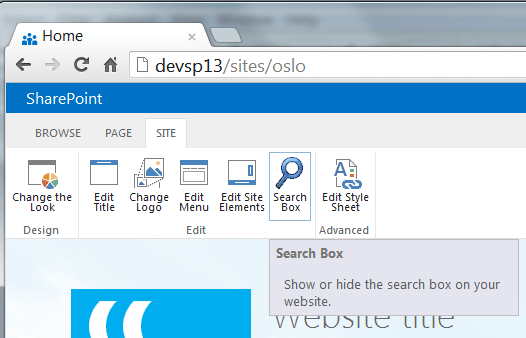
What about Device Channels? Support for mobile devices is kind of important these days..
There is a default channel and a pre-defined "Any Mobile Device" channel:
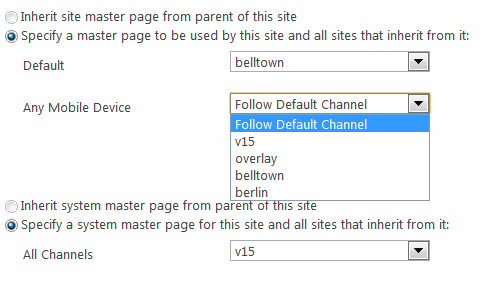
Interesting, don't you think?
I also found a "Getting started" link in Site Actions:

This link starts a very informative video about the site:
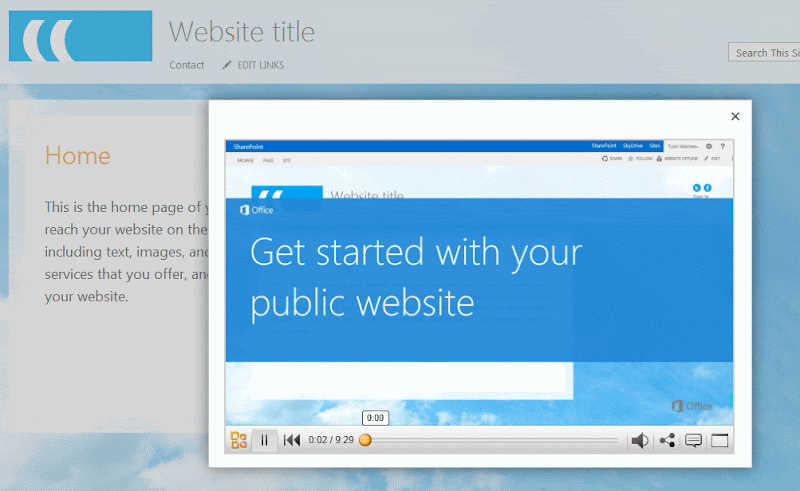
The voice in the video: "... you can use Office 365 to create professional online presence..."
I didn't know this is Office 365? :-) This is a site that runs on my laptop computer. I don't even need to be online to do this. OK, two questions:
1. Does this mean that it will be possible to create public facing websites with anonymous access on Office 365?
2. Does this mean that we can host on premises a smaller version of SharePoint with public facing websites?
The video uses restaurant website as example. It also shows what you can change:
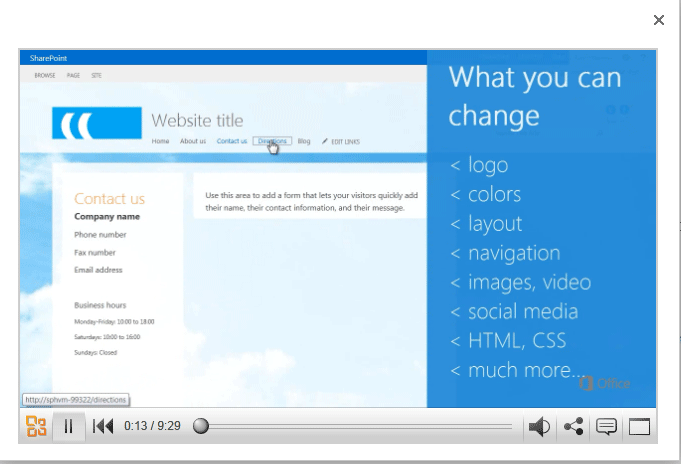
The end result:

Nice!
Are there more sites and features that I don't know of?
I also searched TEMPLATE folder on my SharePoint Server for "seattle". It is just a master page, or is it?:
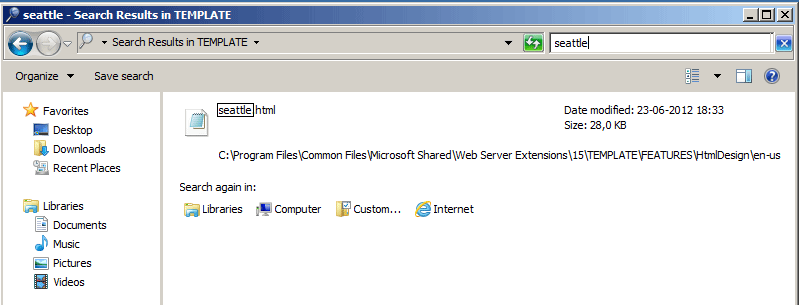
Well, one wonder at the time ;-)
Related Content
SharePoint 2013 Publishing
SharePoint 2013 Channels
SharePoint 2013 Mobile
Image Renditions
Other Things I Wrote
Content Search Web Part, Metadata Driven Navigation, and Display Templates
MySite
The Story of SharePoint 2013
Adventures with Napa Apps in SharePoint 2013
SharePoint SkyDrive
Geolocation
SharePoint 2013 Apps
The Story of SharePoint 2013
Cross-Site Publishing


























































