It is easy. It is a copy-paste thing.
I'm talking about using data from Linkedin on your SharePoint 2013 site.
You need to have a SharePoint 2013 site, you have to know how to use SharePoint 2013 publishing features and how to create new page, and you have to know how to use "Embed Code".
How it works
I made a page that looks like this:
![SharePoint 2013 Linkedin]()
It shows my Linkedin profile, it shows Linkedin employees in my network, and it shows Linkedin company profile on Linkedin.
When I edit my page, I have Script Editor web parts in the page content:
![SharePoint 2013]()
I did that in three easy steps - I created a page, inserted Script Editor web parts, and I copy-pasted JavaScript code.
Script Editor is to be found in the Ribbon. I marked Page Content field on the page and clicked on Insert tab in the Ribbon. I used "Embed Code" button:
![SharePoint 2013 Linkedin]()
I didn't write the JavaScript. I didn't have to. I found a very helpful page about JavaScript and Linkedin here: https://developer.linkedin.com/javascript
I made three different web parts, Script Editor [1], Script Editor [2], and Script Editor [3].
Script Editor [1]
Script Editor [1] shows my Linkedin profile. The JavaScript that I copy-pasted into Script Editor web part looks like this:
<script src="//platform.linkedin.com/in.js" type="text/javascript"></script>
<script type="IN/MemberProfile" data-id="http://www.linkedin.com/in/sonjanelamadsen" data-format="inline"></script>
Change "sonjanelamadsen" in data-id="http://www.linkedin.com/in/sonjanelamadsen", and you'll change the profile, displayed in the web part.
This code could be useful on MySite, if you add couple of lines JavaScript that fetches your Linkedin profile name.
Script Editor [2]
The code in Script Editor [2] is called Company Insider. It shows whom in your network works at a particular company, and the list of new hires and job changes at the company.
The JavaScript code looks like this:
<script src="//platform.linkedin.com/in.js" type="text/javascript"></script>
<script type="IN/CompanyInsider" data-id="LinkedIn" data-modules="innetwork,newhires,jobchanges"></script>
Let's edit Script Editor [2] to show employees at Microsoft instead.
I have to change data-id="LinkedIn" to data-id="Microsoft":
![SharePoint 2013 Linkedin]()
Script Editor [3]
Script Editor [3] shows Linkedin company profile:
![SharePoint 2013 Linkedin]()
The JavaScript code that get this web part to work looks like this:
<script src="//platform.linkedin.com/in.js" type="text/javascript"></script>
<script type="IN/CompanyProfile" data-id="LinkedIn" data-format="inline"></script>
Change data-id="LinkedIn" to your company name will change the profile, shown in the web part.
Related Content
SharePoint 2013 Publishing
SharePoint 2013 Small Business Website
Embed Code and Script Editor
SharePoint 2013 MySite
JavaScript - Add List with Columns
Other Things I Wrote
SharePoint 2013 Mobile
SharePoint SkyDrive Pro
Content Search, Metadata Driven Navigation, and Display Templates
Napa Adventures in SharePoint 2013
Upgrade SharePoint 2010 to SharePoint 2013
New Buzz Words in SharePoint 2013
I'm talking about using data from Linkedin on your SharePoint 2013 site.
You need to have a SharePoint 2013 site, you have to know how to use SharePoint 2013 publishing features and how to create new page, and you have to know how to use "Embed Code".
How it works
I made a page that looks like this:
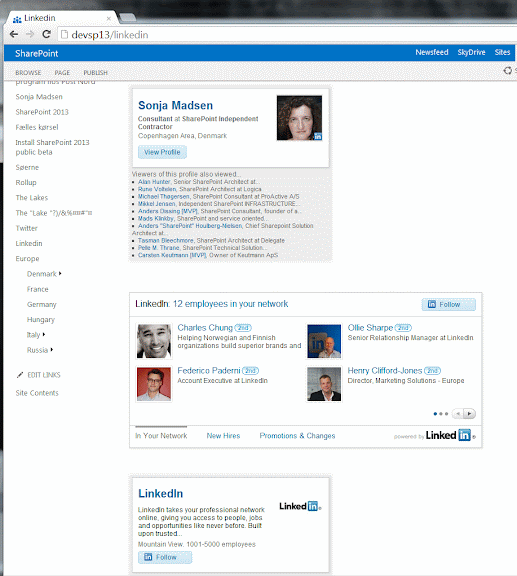
It shows my Linkedin profile, it shows Linkedin employees in my network, and it shows Linkedin company profile on Linkedin.
When I edit my page, I have Script Editor web parts in the page content:
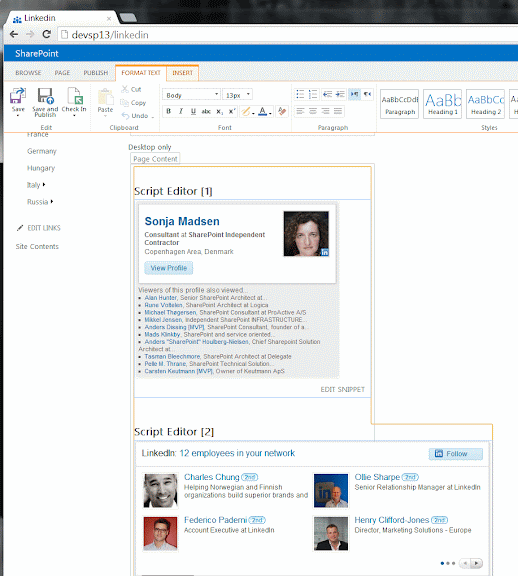
I did that in three easy steps - I created a page, inserted Script Editor web parts, and I copy-pasted JavaScript code.
Script Editor is to be found in the Ribbon. I marked Page Content field on the page and clicked on Insert tab in the Ribbon. I used "Embed Code" button:
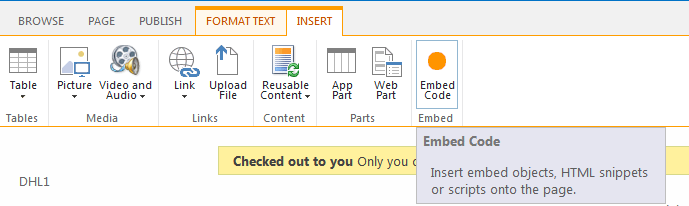
I didn't write the JavaScript. I didn't have to. I found a very helpful page about JavaScript and Linkedin here: https://developer.linkedin.com/javascript
I made three different web parts, Script Editor [1], Script Editor [2], and Script Editor [3].
Script Editor [1]
Script Editor [1] shows my Linkedin profile. The JavaScript that I copy-pasted into Script Editor web part looks like this:
<script src="//platform.linkedin.com/in.js" type="text/javascript"></script>
<script type="IN/MemberProfile" data-id="http://www.linkedin.com/in/sonjanelamadsen" data-format="inline"></script>
Change "sonjanelamadsen" in data-id="http://www.linkedin.com/in/sonjanelamadsen", and you'll change the profile, displayed in the web part.
This code could be useful on MySite, if you add couple of lines JavaScript that fetches your Linkedin profile name.
Script Editor [2]
The code in Script Editor [2] is called Company Insider. It shows whom in your network works at a particular company, and the list of new hires and job changes at the company.
The JavaScript code looks like this:
<script src="//platform.linkedin.com/in.js" type="text/javascript"></script>
<script type="IN/CompanyInsider" data-id="LinkedIn" data-modules="innetwork,newhires,jobchanges"></script>
Let's edit Script Editor [2] to show employees at Microsoft instead.
I have to change data-id="LinkedIn" to data-id="Microsoft":
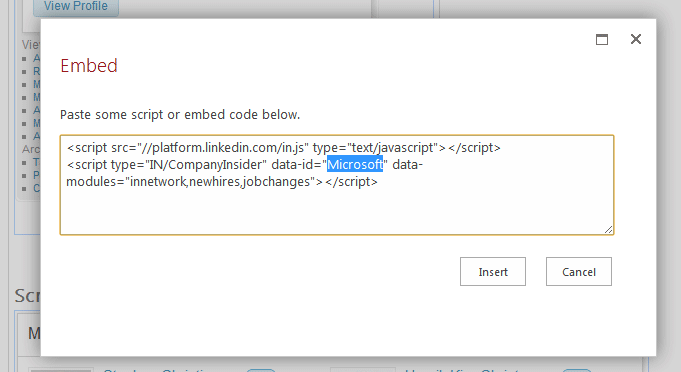
Script Editor [3]
Script Editor [3] shows Linkedin company profile:
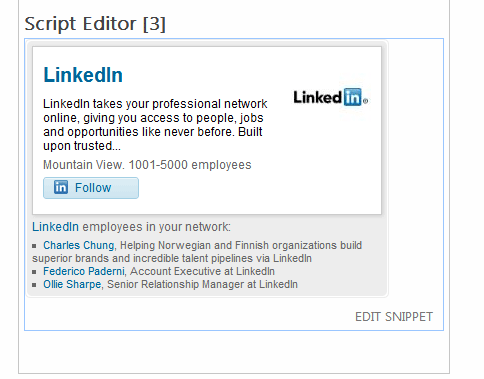
The JavaScript code that get this web part to work looks like this:
<script src="//platform.linkedin.com/in.js" type="text/javascript"></script>
<script type="IN/CompanyProfile" data-id="LinkedIn" data-format="inline"></script>
Change data-id="LinkedIn" to your company name will change the profile, shown in the web part.
Related Content
SharePoint 2013 Publishing
SharePoint 2013 Small Business Website
Embed Code and Script Editor
SharePoint 2013 MySite
JavaScript - Add List with Columns
Other Things I Wrote
SharePoint 2013 Mobile
SharePoint SkyDrive Pro
Content Search, Metadata Driven Navigation, and Display Templates
Napa Adventures in SharePoint 2013
Upgrade SharePoint 2010 to SharePoint 2013
New Buzz Words in SharePoint 2013